Use Sprout Social to Foster Collaboration Among Teams
Written by Patrick Cuttica
Published on October 16, 2014
Reading time 3 minutes
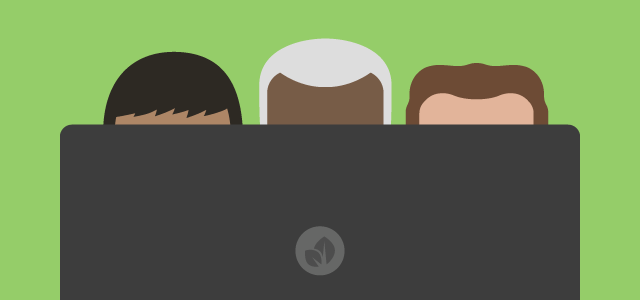
Smart social media management is a team effort, whether that team consists of two, 20, or 200 people. However, without proper processes, smart tools, and a visible workflow, it’s nearly impossible to feel connected to your teammates. Wires get crossed, messages are missed, and your brand can lose important opportunities to interact with customers.
Sprout Social can help your company juggle the challenges of company teamwork. Whether you’re a frequent Sprout user or totally new to the platform, here is a closer look at some of our trusted collaboration features that will help your team stay connected at all times.
1. Prepare: Define Your Team Objectives and Groups
Sprout was designed to accommodate various workflows that make up a successful business. To determine how tasks will work for you and your brand, take a closer look at your team structure, think about how your company’s teams are split up and what their primary duties are.
From there, consider segmenting these teams into groups within Sprout so that your order of operations in the office can translate into your use of the tool. Define each group’s permissions and what tasks each should focus on: support, marketing, sales, and so on. To set up groups in Sprout:
- Click the gear icon at the top right of the screen.
- Select Users & Social Profiles.
- Click Create New Group.
- Assign the group a name.
- Connect the appropriate team member’s profile.
- Continue adding the users for this group until it’s complete.
2. Explore: Learn About Your Followers
Think about how your company is documenting conversations with your social audience. Are crucial details scribbled on notepads? Is the knowledge stored in someone’s head? Are emails endlessly being passed around? If you answered yes to any of these questions you’re probably not tracking your social media work in the most effective or secure ways possible.
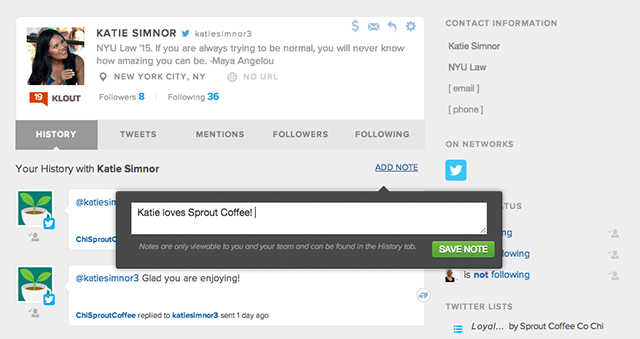
Sprout Social centralizes all of your conversations in the Smart Inbox. Each social account you interact with will automatically have a profile page created for them. This page is a snapshot with basic information, notes, and conversation history, all telling the story of this user and how they have interacted with your brand. Don’t overlook it!
Take advantage of all these pieces of insight and build out your notes and contact information right inside Sprout. This way, everyone on your team will have access to the same information and be working from the same playbook. To build out this information, follow these steps:
- Go to your Smart Inbox.
- Click the name or avatar of the user in question to view their profile.
- To add a comment about this account, click Add Note.
- To add contact information, just click on the data field you want to update.
3. Execute: Improve Engagement and Response Time
Once you set yourself up for success by building out your contacts, start using tasks to pass along conversations to the most appropriate person. This is where collaboration happens within and across your company’s teams. Consider using tasks to bring other team members into the conversation, notify salespeople if a prospect expresses interest in the brand, or alert the CEO when executive insight is needed.
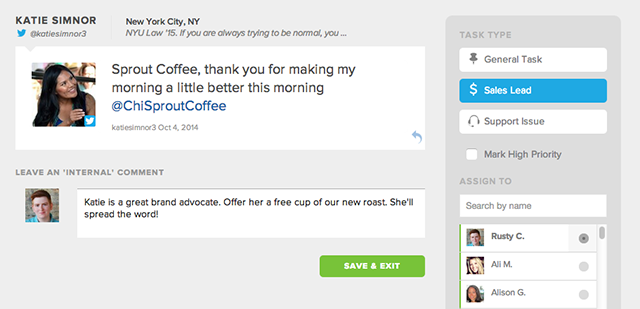
- Go to your Smart Inbox.
- From the message in question, click the pushpin icon at the bottom right to create a new task.
- Assign the new task to the appropriate person from the menu on the far right.
- Mark it as a task type, set it as a high priority if needed, and add any relevant notes.
Take advantage of our integration with ZenDesk and Uservoice to streamline the process even further for your support team. You can immediately turn social media conversations into customer service tickets.
4. Look Ahead: Monitor Performance with Reports
Sprout Social’s Team Report details performance at the individual level. You can easily see who’s keeping up with assigned tasks and customer engagement. Knowing who is working on what will help you to make better decisions about managing your front-line social team.
- Click on the Reports tab from the top menu bar.
- Select Team Report from the menu on the left.
- Set the report duration for 15, 30, 60, or 90 days from the buttons at the top right.
- If you want a more precise date range, choose it from the calendar button.
Want more Sprout Social best practice strategies like this? Tweet us your suggestions.
If you’re not already a Sprout Social customer, give us a try: sign up for a free trial to see all that we have to offer.
Recommended for you
View all Recommended for you- Categories
Sprout Social named leader in G2’s 2022 Summer Reports across six award categories
Published on June 22, 2022 Reading time 1 minute - Categories
Beyond integrations, Sprout’s focus on partnership adds value for our customers
Published on November 19, 2020 Reading time 3 minutes - Categories
Take a stand with your employer brand: Introducing Glassdoor Reviews in Sprout Social
Published on October 20, 2020 Reading time 3 minutes

Share